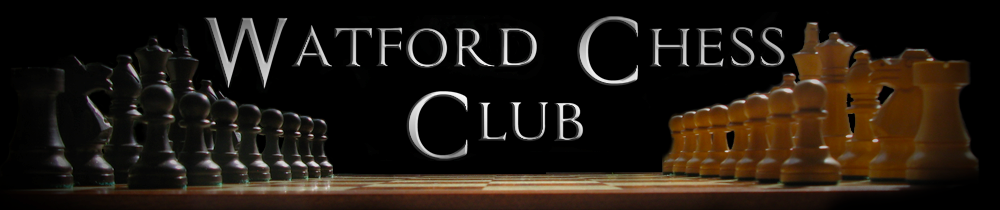In today's competitive chess world, a database of previous games is a must. Not only by collecting your own games for in-depth analysis and future reference, but also if you want to look up games with the same opening because you are preparing against an opponent or simply because you are genuinely curious how to proceed after that amazing Grünfeldt line you have just seen Peter Svidler do.
In today's competitive chess world, a database of previous games is a must. Not only by collecting your own games for in-depth analysis and future reference, but also if you want to look up games with the same opening because you are preparing against an opponent or simply because you are genuinely curious how to proceed after that amazing Grünfeldt line you have just seen Peter Svidler do.
In this article, we will show you how to create a database and how to use it in Scid vs PC.
Opening codes
First things first though. We need to get ourselves some opening codes. Scid vs PC comes with some, but for a more comprehensive list we have to install a small file. For your convenience I have put it here: scid.eco Right click on it and save it in your chess folder. Next you will need to to go Options -> Load ECO File and point the dialog box to your scid.eco file. Finally you want to save your options via Options -> Save Options so that this file loads every time Scid vs PC loads.
Now you are ready.
Creating a database of your own games
After the previous article, you probably have a stack of PGN files of your own games. Whilst it probably was a lot of fun analysing your games one by one, it would be nice to have them all in one large database so you could just browse through and click on the game you wanted. We can easily do that. Prepare by saving / copying all your PGN files into one directory. Make sure it is empty beforehand.
Windows: Open a dos prompt by going to Start -> Run and type cmd, this will give you a dos window. cd to your pgn directory, e.g. cd c:\chess\mypgn
Run the following command: copy /b *.pgn mygames.pgn
Mac or Unix / Linux: Open a bash shell, cd to the directory where you stored all your files e.g. cd /home/ralph/chess/mypgn
Run the following command: cat *.pgn >> mygames.pgn
This will concatenate all the pgn files in that directory into one large one. In Scid vs PC you can now load this mygames.pgn PGN file and it will work. However, it quickly becomes unwieldy when you start having millions of games. It can take minutes to load your database, which is not particularly handy. Luckily, included in your download, there is a tool to convert a pgn file to the native Scid database format called pgnscid
From your dos or unix prompt you should be able to run this tool against your database pgn file with pgcscid mygames.pgn Depending on how many games you have, this might take a little bit of time, however, it is worth it when you have many games.
The final output is several files: mygames.sg4 mygames.si4 mygames.sn4 When you open your Scid vs PC and choose File -> Open Database as Tree you will only see the mygames.si4 and mygames.pgn files since those are the main database files.
Here is what it looks like when I load my Red Hot Pawn database:
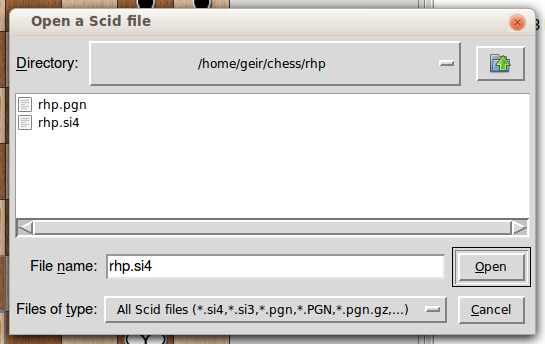
Choose the si4 file and click Open. Back in the main screen, we can now choose the Game List window:
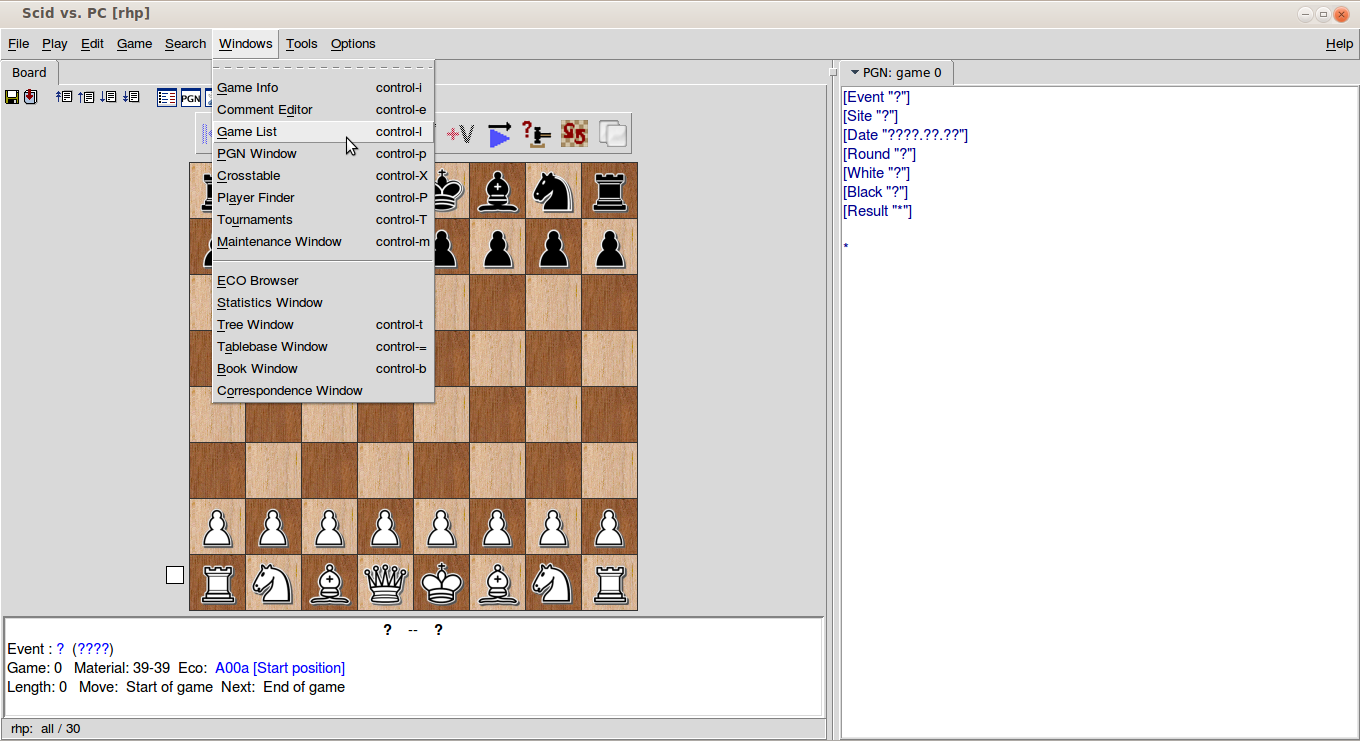
The gamelist may show up over the chessboard, in which case you can just drag the tab to the right hand side if you want to as I have done here:
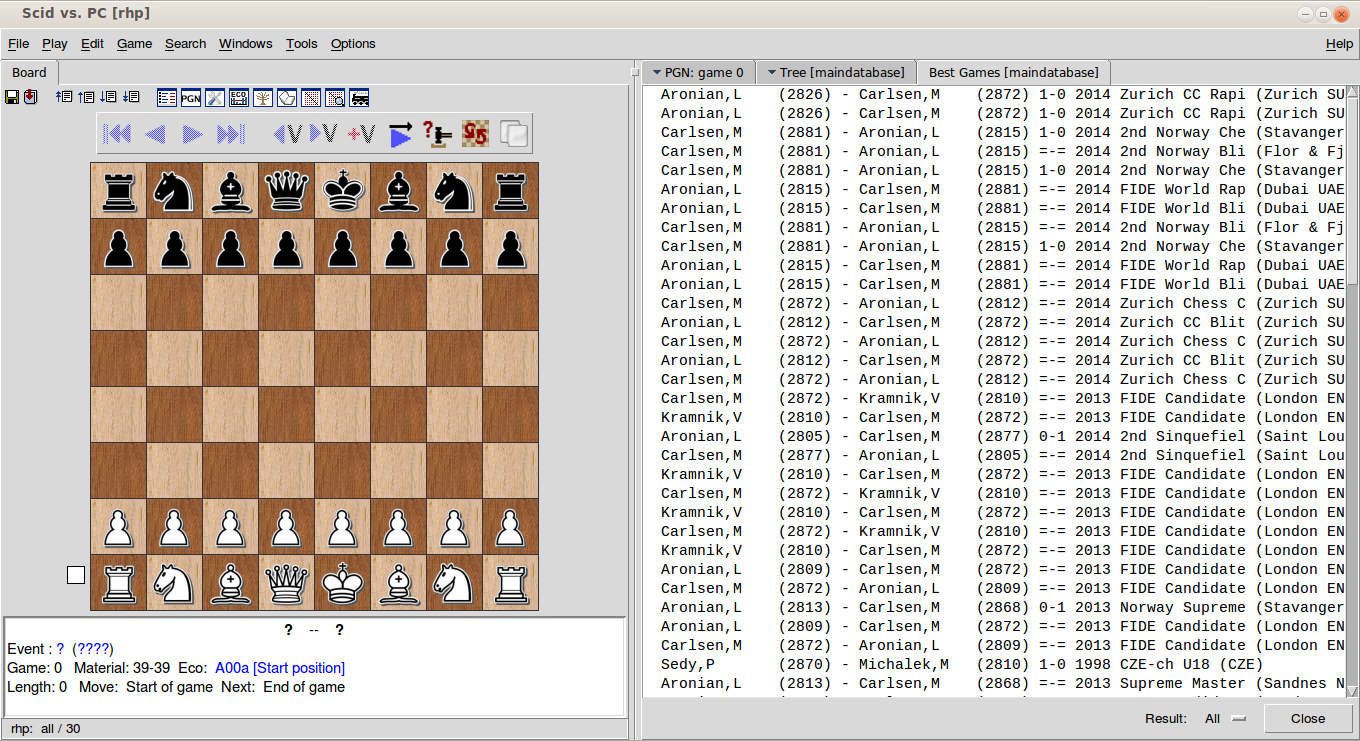
The database that is loaded here is not my personal one, rather one of the larger databases I have which includes Carlsen v Aronian and many others.
If you click on the Tree Database tab, you will get a list of the popular openings for your database:
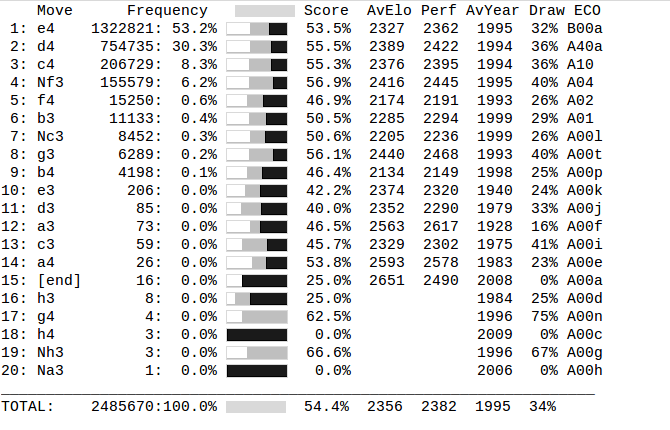
From the above image, we can see that 1. e4 seems to be the most popular in my database with over 1.3M games.
Finding games
Pretty good. Now you have two methods of getting to games with a particular opening. You can either find the ECO code you are looking for in the Games window, or if you don't remember all the codes, you can simply play through the opening you are interested in. A sample line might be 1. d4 Nf6 2. c4 g6 3. Nc3 d5
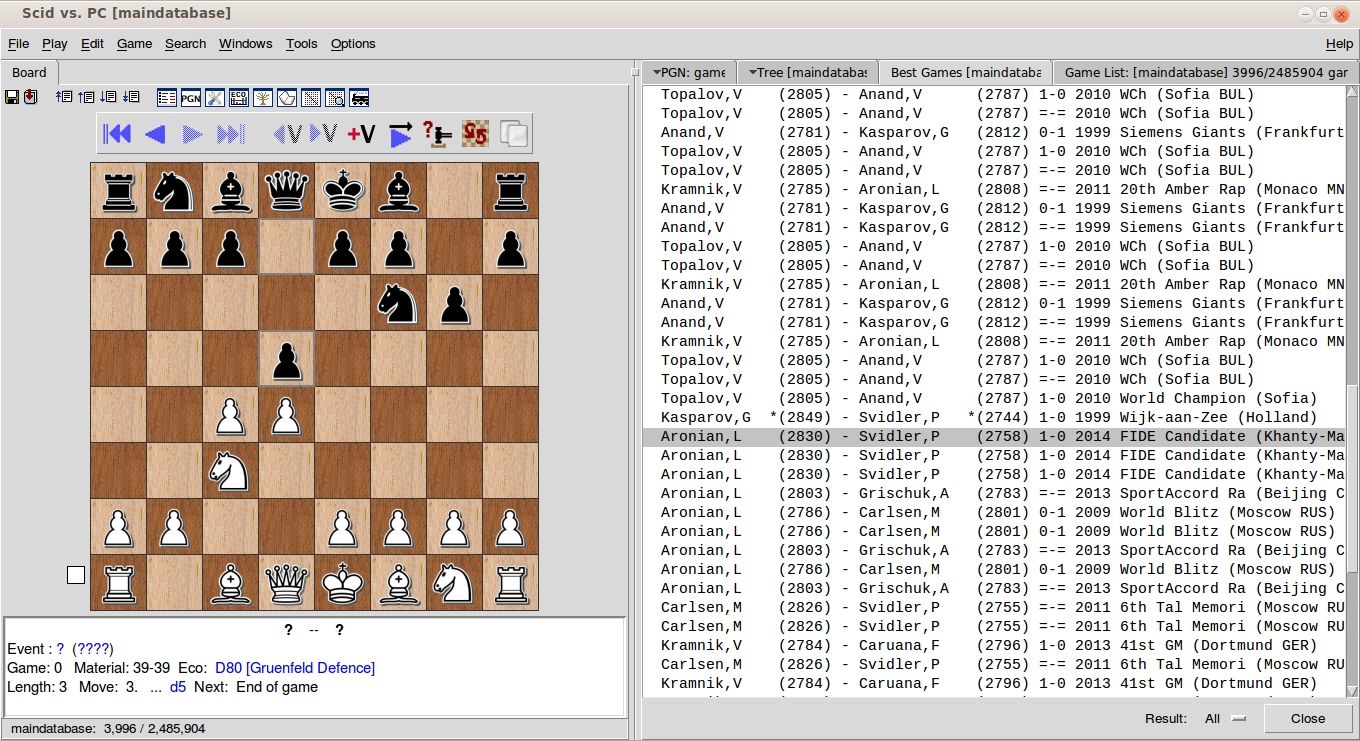
The game list will have changed, and not entirely surprisingly Peter Svidler shows up having played the Grünfeldt Defence against Aronian in the FIDE Candidate Tournament. I can now click on that particular game and choose Load which will load it into the main screen. If I additionally choose Windows -> PGN Window I will see this:
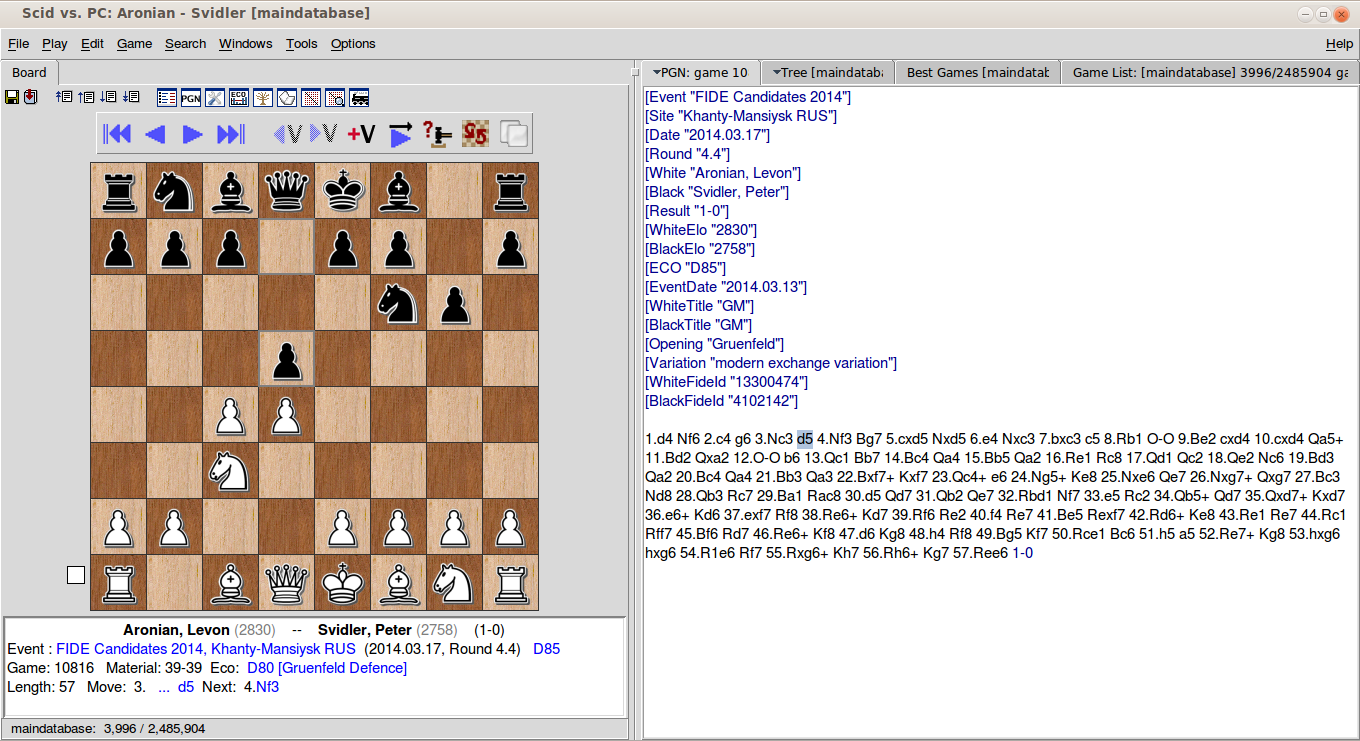
The game is loaded and I can play through it, annotate it and analyse it using the engine just like if I had loaded a single game like we did in the previous article by going to Tools -> Start Engine.
I think that should be enough for getting on with right now. Next time I will show you how to find databases online and keep them up to date along with further exploring the analysis options in Scid vs PC.
As always, have fun.